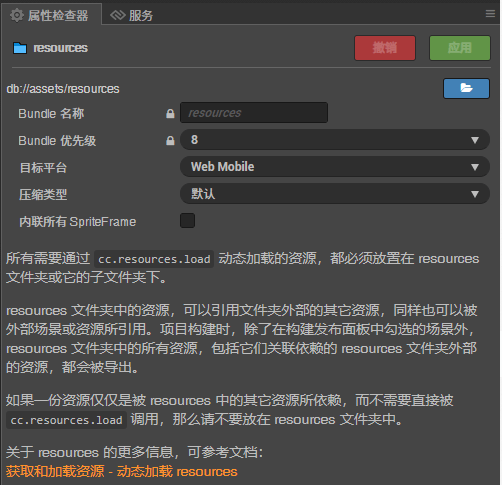信息
文章中可能会出现一些错误,希望大佬们可以在评论区指出错误,感谢支持!
新开了个经典飞机大战项目Plane,用于进一步学习Cocos2D。
今天工作量:
- 和前一个项目重复的功能(背景移动,虚拟摇杆等)
- 实现资源预加载(Loading界面,Js类,单例模式,引擎API)
- 实现选关功能(资源管理,
PageView控件)
飞机随按压点移动
类似于前一个项目的虚拟摇杆:
// Rocker.js
cc.Class({
extends: cc.Component,
properties: {
touchLayerNode: cc.Node,
targetNode: cc.Node,
accel: 0,
},
// LIFE-CYCLE CALLBACKS:
onLoad() {
// 绑定触屏事件
this.touchLayerNode.on(cc.Node.EventType.TOUCH_START, this.onTouchStartAndMove, this);
this.touchLayerNode.on(cc.Node.EventType.TOUCH_MOVE, this.onTouchStartAndMove, this);
this.touchLayerNode.on(cc.Node.EventType.TOUCH_END, this.onTouchEndAndCancel, this);
this.touchLayerNode.on(cc.Node.EventType.TOUCH_CANCEL, this.onTouchEndAndCancel, this);
},
start() {
this.speed = 0;
this.moveDir = cc.v2(0, 0);
this.clickPos = cc.v2(0, 0);
},
update(dt) {
if (this.targetNode && this.speed && this.targetNode.position.sub(this.clickPos).len() <= 1) {
return;
}
this.targetNode.x += this.moveDir.x * this.speed * dt;
this.targetNode.y += this.moveDir.y * this.speed * dt;
},
// vvvvvvvvvv 触屏事件回调 vvvvvvvvvv
onTouchStartAndMove(event) {
let clickWorldPos = event.getLocation();
this.clickPos = this.touchLayerNode.convertToNodeSpaceAR(clickWorldPos);
this.moveDir = this.clickPos.sub(this.targetNode.position).normalize();
this.speed = this.clickPos.sub(this.targetNode.position).len() * this.accel;
},
onTouchEndAndCancel(event) {
this.moveDir = cc.v2(0, 0);
this.speed = 0;
},
// ^^^^^^^^^^ 触屏事件回调 ^^^^^^^^^^
});
需要先获取点击的世界空间坐标,然后使用node.convertToNodeSpaceAR()将其转换为场景的模型空间坐标,最后便能用飞机的模型空间坐标获取飞机飞向点击点的方向。飞机的飞行速度为两点间的距离乘上一个固定参数。
资源预加载
可以用cc.resources.X()进行资源的预加载,不过需要注意的是,要想使用这类API,**必须在assets**文件夹下新建一个名字是resources的文件夹:
使用cc.resources.loadDir()可以读取resources文件夹下的所有资源:
// 只读取assets/resources下的资源
cc.resources.loadDir('./', function (err, assets) {
if (err) {
console.log('[Scene Load]:项目资源加载错误');
return;
}
// 要使用管理者, 得先进行import
let resMgr = ResourceManager.getInstance();
let dataMgr = DataManager.getInstance();
for (let asset of assets) {
if (asset instanceof cc.SpriteFrame) {
resMgr.arrSpriteFrame.push(asset);
} else if (asset instanceof cc.JsonAsset) {
dataMgr.arrLevelData = asset.json;
}
}
});
例如上方代码就是读取resources下的所有资源,如果报错会提前退出游戏,否则将精灵信息存入resMgr单例中,将关卡信息存入dataMgr中。
其中,资源管理者和数据管理者的代码如下,它们采用单例模式:
// ResourceManager.js
class ResourceManager {
// member
arrSpriteFrame = [];
// function
static getInstance() {
if (!ResourceManager.instance) {
ResourceManager.instance = new ResourceManager();
}
return ResourceManager.instance;
}
getSpriteFrameByName(name) {
for (let spriteFrame of this.arrSpriteFrame) {
if (spriteFrame.name === name) {
return spriteFrame;
}
}
return null;
}
}
module.exports = ResourceManager;
// DataManager.js
class DataManager {
// member
arrLevelData;
// function
static getInstance() {
if (!DataManager.instance) {
DataManager.instance = new DataManager();
}
return DataManager.instance;
}
getLevelDataById(id) {
for (let data of this.arrLevelData) {
if (data.id === id) {
return data;
}
}
return null;
}
}
module.exports = DataManager;
实现选关功能
PageView控件相关
配置好ui后,开始写逻辑。这里用到它的touch-up事件:
// Level.js
onLoad() {
this.pageView.node.on("touch-up", function (pageView) {
// 防误触
if (pageView.isScrolling()) {
return;
}
let index = pageView.getCurrentPageIndex();
let id = index + 1001;
cc.planeGame = {};
cc.planeGame.levelId = id;
cc.director.loadScene("Game");
}, this);
},
拖拽好关卡后,单击图片传对应关卡Id,然后交给游戏场景处理。
游戏场景相关
要用到传进来的数据和两个管理者:
// Game.js
onLoad() {
this.resMgr = ResourceManager.getInstance();
this.dataMgr = DataManager.getInstance();
let levelData = this.dataMgr.getLevelDataById(cc.planeGame.levelId);
let bgSpriteFrame = this.resMgr.getSpriteFrameByName(levelData.bgPath);
this.background[0].spriteFrame = this.background[1].spriteFrame = bgSpriteFrame;
},
这样就实现了关卡背景随着选关信息的变化而变化。